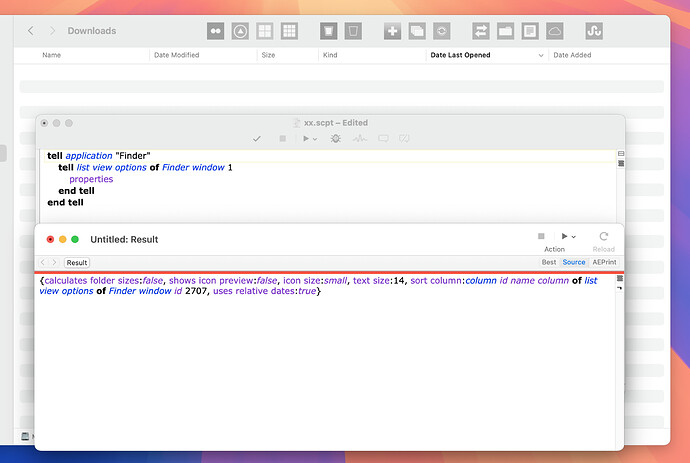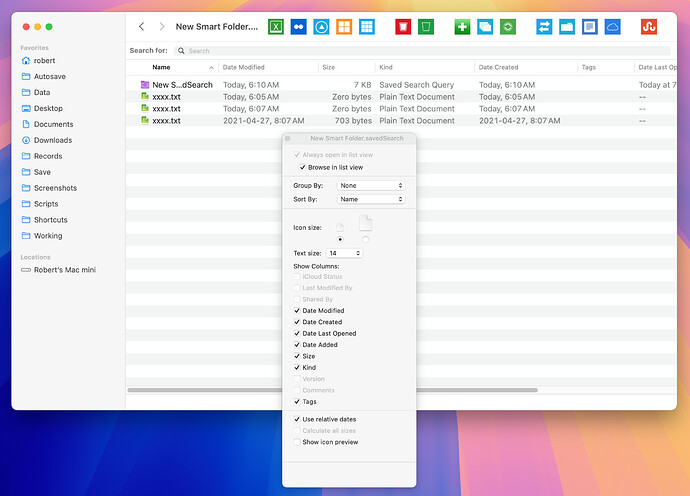@peavine It turned out the current version doesn’t work for smart folders.
global mediumDelay, shortDelay, longDelay
set mediumDelay to 1 -- edit as necessary
set shortDelay to 0.5 -- edit as necessary
set longDelay to 2 -- edit as necessary
tell application "Finder"
set targetFolder to target of front Finder window
try
set theSubfolders to every folder of the entire contents of targetFolder
if class of theSubfolders is not list then set theSubfolders to theSubfolders as list
on error
set theSubfolders to {}
end try
end tell
set theFolders to (targetFolder as list) & theSubfolders
-- optionally
set theSubfoldersMax to 10 -- edit as desired
if (count theSubfolders) is greater than theSubfoldersMax then
display dialog "This script will only reset" & space & theSubfoldersMax & space & "or fewer subfolders" buttons {"OK"} cancel button 1 default button 1
end if
repeat with aFolder in theFolders
tell application "Finder" to set the target of Finder window 1 to aFolder
resetFinderWindow()
end repeat
tell application "Finder"
set target of front Finder window to container of targetFolder -- previous...
set target of front Finder window to targetFolder -- ...and back
end tell
--display dialog "Done." buttons {"OK"} default button "OK" -- optionally
on resetFinderWindow()
tell application "Finder"
tell front Finder window to set current view to list view
activate
tell application "System Events" to tell process "Finder"
delay shortDelay -- edit as necessary
tell menu item "Show View Options" of menu of menu bar item "View" of menu bar 1 to if exists then click
delay mediumDelay -- edit as necessary
repeat with boxName in {"Comments", "Date Added", "Date Created", "Date Last Opened", "Date Modified", "Kind", "Size", "Tags", "Version"}
if boxName is in {"Comments", "Date Created", "Date Modified", "Kind", "Size", "Tags", "Date Added", "Date Last Opened"} then -- edit as desired
tell checkbox boxName of group 1 of window 1 to if value is 0 then click
else
tell checkbox boxName of group 1 of window 1 to if value is 1 then click
end if
end repeat
delay mediumDelay -- edit as necessary
tell menu item "Hide View Options" of menu of menu bar item "View" of menu bar 1 to if exists then click
delay mediumDelay -- edit as necessary
end tell
tell front Finder window to set options to its list view options
tell options -- edit as desired
set properties of column name column to {index:1, width:100}
set properties of column comment column to {index:2, width:0}
set properties of column creation date column to {index:3, width:0}
set properties of column kind column to {index:4, width:0}
set properties of column label column to {index:5, width:0}
set properties of column modification date column to {index:6, width:0}
set properties of column size column to {index:7, width:0}
set properties of column version column to {index:8, width:0}
-- "Date Added" and "Date Last Opened" aren't supported
end tell
end tell
end resetFinderWindow
I tried to adjust it to handle this case, but stumbled out. The idea is that in smart folders the script should turn columns on and off and control their width and order, but should not work recursively.
Here is the adjusted work-in-progress version. Could you take a look on it?
global mediumDelay, shortDelay, longDelay
set mediumDelay to 1 -- edit as necessary
set shortDelay to 0.5 -- edit as necessary
set longDelay to 2 -- edit as necessary
tell application "Finder"
set targetFolder to target of front Finder window
set isSmartFolder to false
try
-- attempt to get a POSIX path (fails for smart folders)
set testPath to POSIX path of (targetFolder as alias)
on error
set isSmartFolder to true
end try
end tell
if isSmartFolder then
-- only apply settings to the smart folder view, no recursion
resetFinderWindow()
else
-- process regular folders recursively
tell application "Finder"
try
set theSubfolders to every folder of the entire contents of targetFolder
if class of theSubfolders is not list then set theSubfolders to theSubfolders as list
on error
set theSubfolders to {}
end try
end tell
set theFolders to (targetFolder as list) & theSubfolders
set theSubfoldersMax to 10 -- edit as desired
if (count theSubfolders) is greater than theSubfoldersMax then
display dialog "This script will only reset" & space & theSubfoldersMax & space & "or fewer subfolders" buttons {"OK"} cancel button 1 default button 1
end if
repeat with aFolder in theFolders
tell application "Finder" to set the target of Finder window 1 to aFolder
resetFinderWindow()
end repeat
tell application "Finder"
set target of front Finder window to container of targetFolder -- previous...
set target of front Finder window to targetFolder -- ...and back
end tell
end if
on resetFinderWindow()
tell application "Finder"
tell front Finder window to set current view to list view
activate
tell application "System Events" to tell process "Finder"
delay shortDelay -- edit as necessary
tell menu item "Show View Options" of menu of menu bar item "View" of menu bar 1 to if exists then click
delay mediumDelay -- edit as necessary
repeat with boxName in {"Comments", "Date Added", "Date Created", "Date Last Opened", "Date Modified", "Kind", "Size", "Tags", "Version"}
if boxName is in {"Comments", "Date Created", "Date Modified", "Kind", "Size", "Tags", "Date Added", "Date Last Opened"} then -- edit as desired
tell checkbox boxName of group 1 of window 1 to if value is 0 then click
else
tell checkbox boxName of group 1 of window 1 to if value is 1 then click
end if
end repeat
delay mediumDelay -- edit as necessary
tell menu item "Hide View Options" of menu of menu bar item "View" of menu bar 1 to if exists then click
delay mediumDelay -- edit as necessary
end tell
tell front Finder window to set options to its list view options
tell options -- edit as desired
set properties of column name column to {index:1, width:100}
set properties of column comment column to {index:2, width:0}
set properties of column creation date column to {index:3, width:0}
set properties of column kind column to {index:4, width:0}
set properties of column label column to {index:5, width:0}
set properties of column modification date column to {index:6, width:0}
set properties of column size column to {index:7, width:0}
set properties of column version column to {index:8, width:0}
end tell
end tell
end resetFinderWindow
![]()