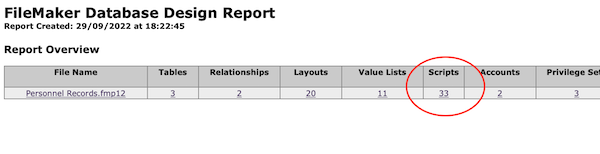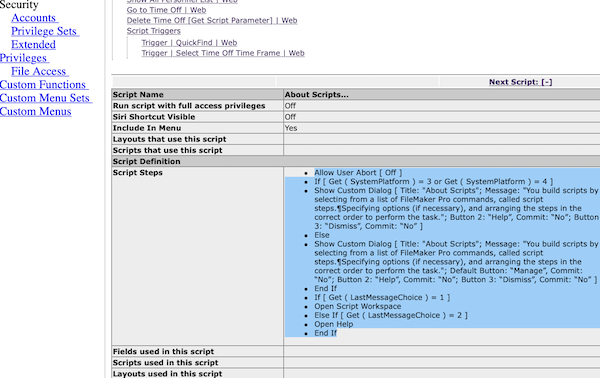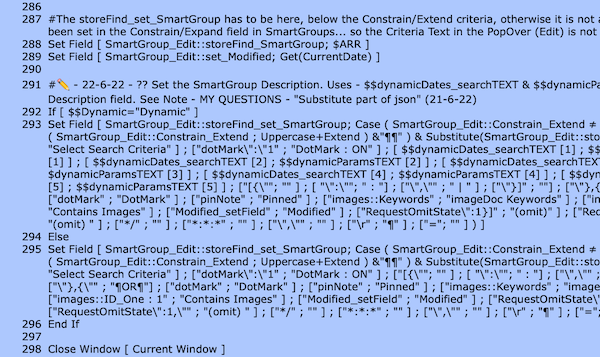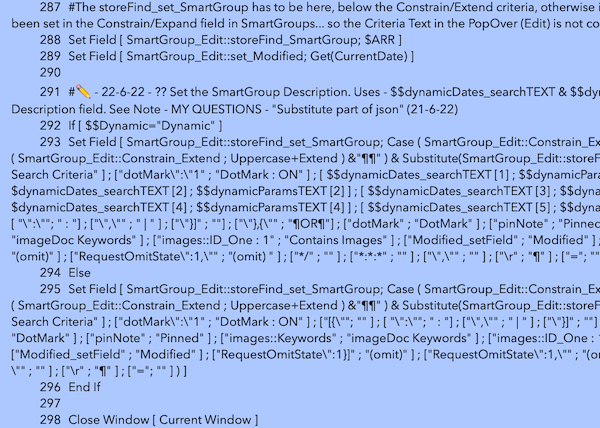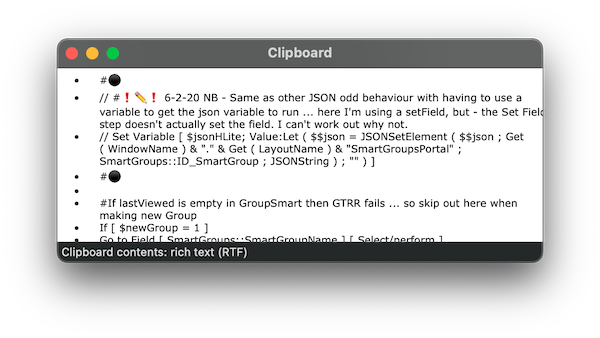I have no idea how to go about doing this. I was hoping I could manage to do something with Automator or Shortcuts, but I can’t find a way.
I want to
1/ Select/Copy some text in Safari (produced by Filemaker’s Design-Report)
2/ Open this text in TextEdit
3/ Change the bullet-list from • to 123…
4/ Either set it to the clipboard, or open a new Stickies Note with the result.
Perhaps this can even be done without TextEdit??
(Ideally, I’d then like to make it into a Service or even a Shortcut, which can be run by either as a keyboard command or from a Menu).
Can anyone give me some pointers on how to do this?