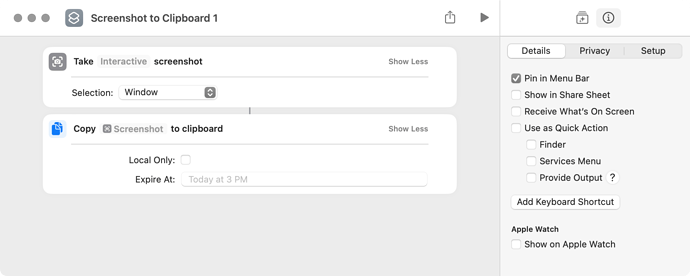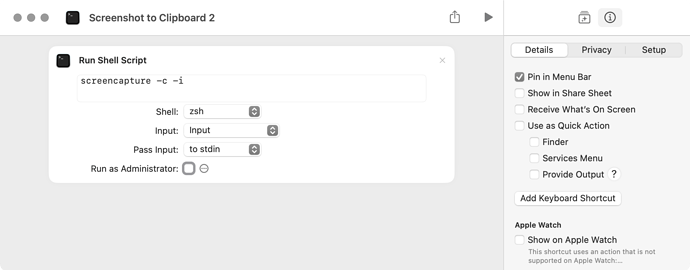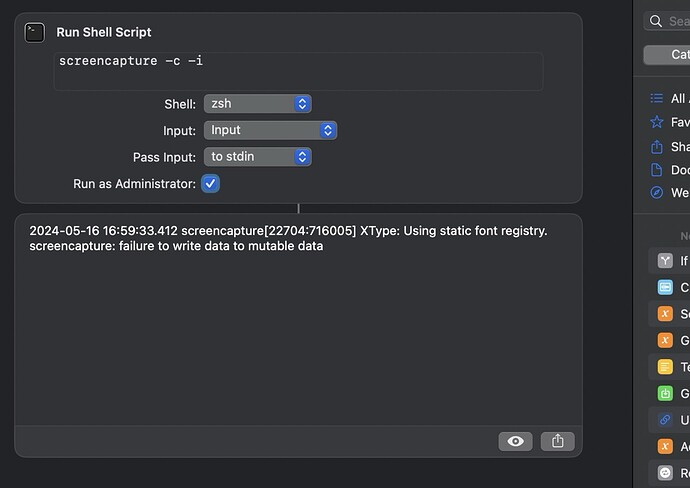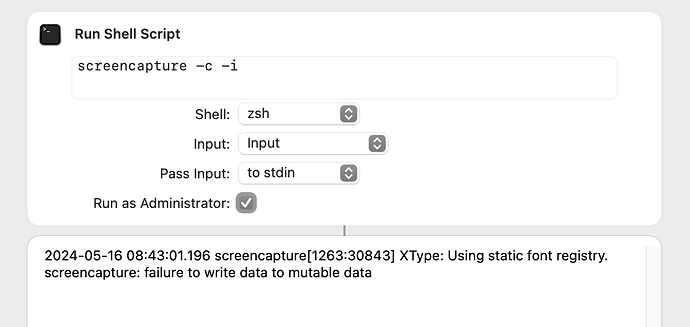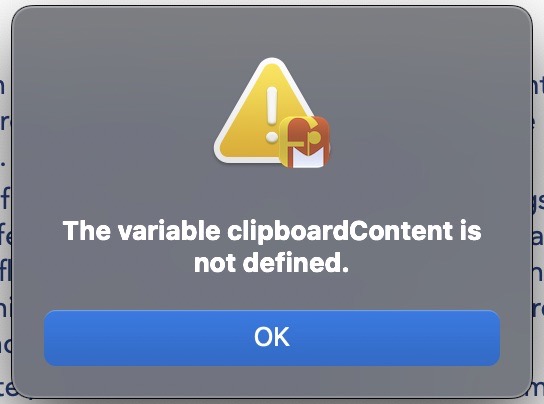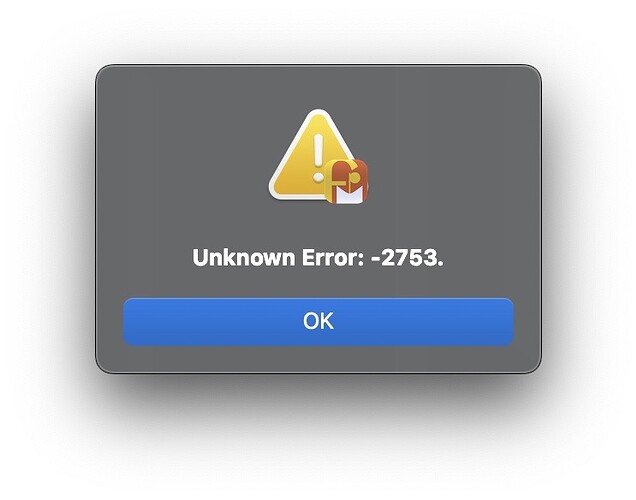I’ve been using a very simple Shortcut, for 3 or 4 years. I run it from inside FileMaker. It takes a ScreenShot and copies it to the Clipboard. (The FileMaker script then continues and pastes it into a field).
Since upgrading to macOS 14.5, it has stopped working. The ScreenShot takes place and is highlit in green when run from inside the ShortCuts app, then the Copy to Clipboard runs and NO errors are reported. However, the Clipboard is not changed/updated.
The ShortCut is only 2 steps:
Take Interactive Screenshot
Copy Screenshot to Clipboard
I have tried quite a lot to see if I can work out what’s going on. I’ve removed and re-added ShortCuts to:
System Settings / Privacy & Security / Screen & System Audio Recording
Sadly this hasn’t changed anything.
I’ve tried making an Automator vs, which amazingly, is a single step:
Take ScreenShot.
This failed to work too, but bizarely, it sort of worked. It took a ScreenShot, but it did NOT include any windows. So all I got was a picture of the selected area … so only of part of the Desktop Picture. So, clearly there is a Permissions issue?
I found an old thread talking of this, where the person suggested adding the app to:
System Settings / Privacy & Security / Accessibility
and removing it from :
System Settings / Privacy & Security / Screen & System Audio Recording
and then running the script.
I tried and it worked!! The OS obviously added the necessary Permissions as and where required.
However … my Automator app, which runs a single step has a hiccup in that FileMaker doesn’t wait for it to finish before proceeding. So I have to add a 2nd ‘Pause’ … which works, but it’s not very good on the UI, as it requires a 2nd btn click to Resume the script.
Questions:
• Has anyone else come across these issues since the macOS 14.5 update and do you have a workaround (Permissions) ?
• Can anyone offer a workaround for either the ShortCuts problem (doesn’t copy to Clipboard) or the Automator problem (needs a 2nd step, to allow the 1st to finish, before FileMaker continues??) ?
Many thanks for any help you can offer.