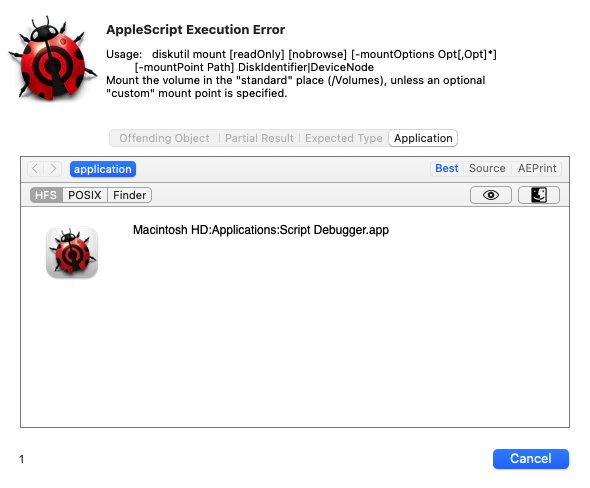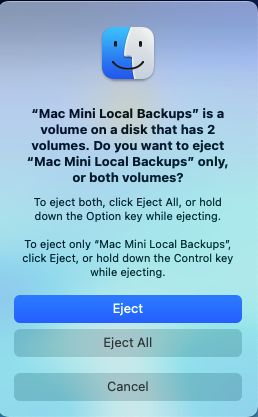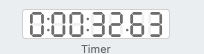I am using the script from this thread inside of a loop to mount disks. The disks are grabbed from a list. I have been using this script since, maybe, Mountain Lion, so nothing has changed since I upgraded my computer to Big Sur. But…
7 of the disks always successfully mount, 4 of them never mount (using the script).
I can find no attribute that distinguishes those that mount from those that don’t.
3 of the ones that don’t mount are APFS Sys volumes and the other is an APFS physical volume.
1 of the successesful ones is an APFS Sys volume, 4 are APFS physical volumes, and 2 are USB External volumes.
I also looked at “owners”, but some of the successful mounts have them enabled, others have them disabled. Same for the unsuccessful ones: some enabled, some disabled.
Is there anything else I can do to troubleshoot this?
Postscript. I just replaced the unsuccessful devices in the list with their device node names: disk6s3, disk6s2, disk6s1, and disk 9s4.
Three of these four now mount along with the others, but the 4th one, TTSS 8 = disk6s1, still won’t mount.
In Terminal, diskutil mount TTSS\ 8 also fails to mount
but, strangely, diskutil mount disk6s1 succeeds (but not the AppleScript version.)