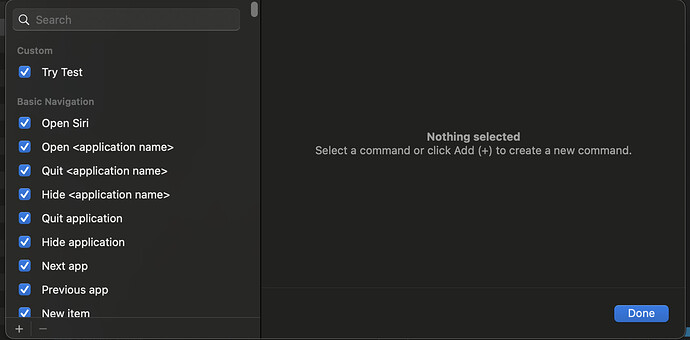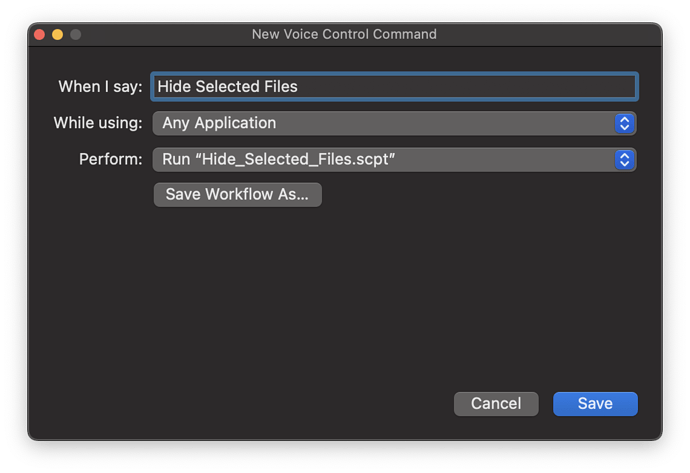Is it possible to run an applescript using a unique voice command? I tried looking through Mac OS Accessibility features but can’t seem to find a way to do this. I have some scripts setup with FastScripts that have shortcuts but I have not figured out how to invoke a key command either.
I’m actually working with this right now. The voice command feature on macOS is not very flexible and its settings page is currently broken on my mac (won’t even load) and is very hard to maintain. So I looked for alternative and so far I’m happy to have found https://talonvoice.com
Have you looked at Voice Control? Is that not working for you?
System Settings → Accessibility → Voice Control → Commands
you can setup a list of voice commands the system should respond for. For any given command you can trigger a variety of actions. The most pertinent here would be Run Shortcut (which means your AppleScript needs to be embedded in an Shortcut workflow).
As with Sequoia 15.*, v15.4.1 still throws this dialog when clicking on:
System Settings > Accessibility > Voice Control > Commands
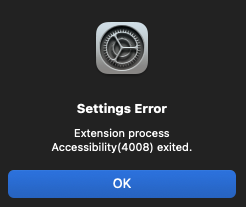
I think I tried this, but I can have another go. It seems like it should be an easy thing to do: assign scripts hot keys and voice commands. But apparently, not so simple on Apple Mac OS.
Tried this on my own system running 15.4.1 and it opens without issues so would look to be an issue with something in your system Viking:
I’ve not had much luck with Keyboard shortcuts but I have been able to use Voice Commands to be able to run scripts, you either need to export them as an application to run or need to create a shortcut for them to action.
This is the same error I’m getting. Unfortunately, macOS updates/upgrade hasn’t resolve this for me. There are a number of users reporting on this in the apple support website. What worked for me though is by creating another user on macOS.
Thanks for the tip on this! After converting the scripts to applications, they showed up in my voice command options.
In Finder, select your AppleScript .scpt file. Once the file is selected, and with voice control activated in System Settings, simply say the command “Make This Speakable”. When the new dictation command dialog box opens, Assign it a new voice command.
In Finder, I selected my file “Hide_Selected_Files.scpt” then I spoke the command “Make This Speakable”. This following window opened up next and gave me the options to configure this new voice command.
Fantastic! This is the easiest way to get this done. Tell me, is there documentation for this somewhere? This doesn’t seem like something you could discover on your own.
I’ve had the same problem for many years.
I delete the voice commands, only for the same error to reappear sooner rather than later, forcing me to rebuild the voice commands again. It’s frustrating, especially when you have hundreds of voice commands.
I have consulted Apple many times. They put you in touch with increasingly qualified staff, but none of them can provide a solution.
The latest information on this issue came from @gemini. It seems that the problem if you have more than one machine with the same username, even though the user is the same for iCloud, the voice commands do not consider them to be the same, and the same script in iCloud is considered different (sometimes, when you create a voice command, a message appears indicating that there is a different script on another machine belonging to the same user and asking if you want to keep only one version or keep both).
The solution (I haven’t tried it yet) is to create an alias on each machine for the folder that stores the scripts in iCloud so that when you create the voice command, the script is not chosen directly from the folder where you have your scripts stored, but rather you access that folder through that alias.
That way, both machines should take the script from the same source and treat them as a single version.
I don’t know if this will be of any use to you.