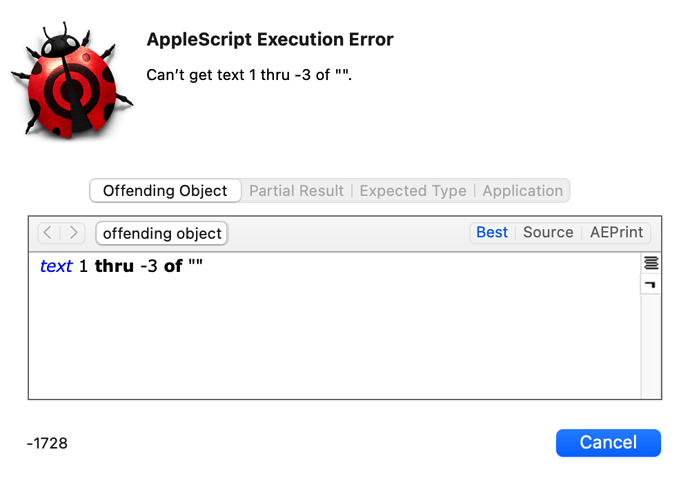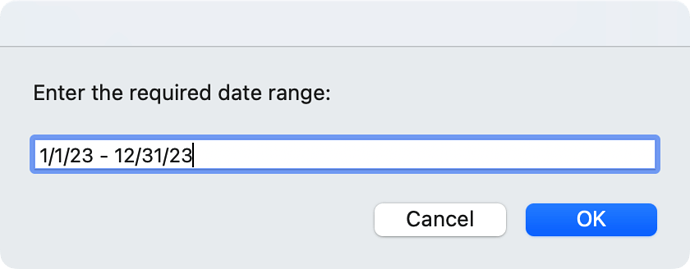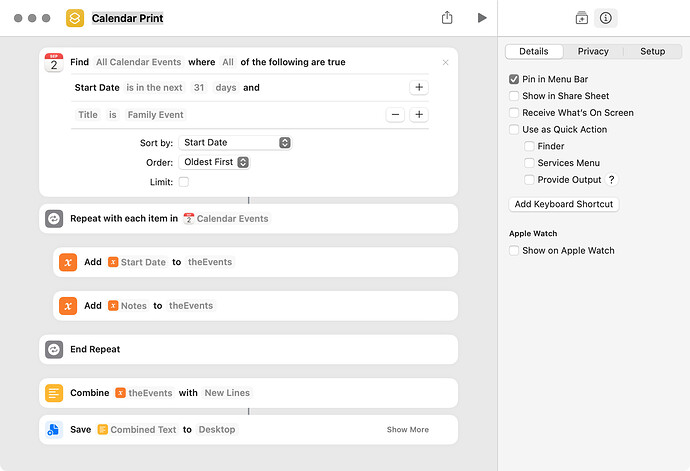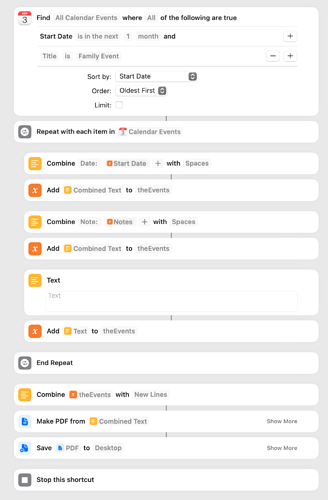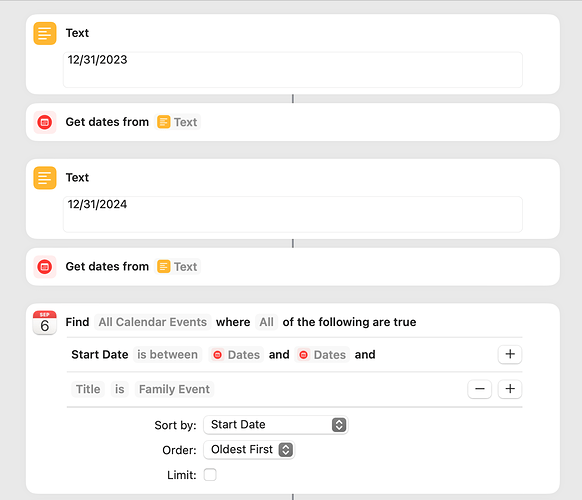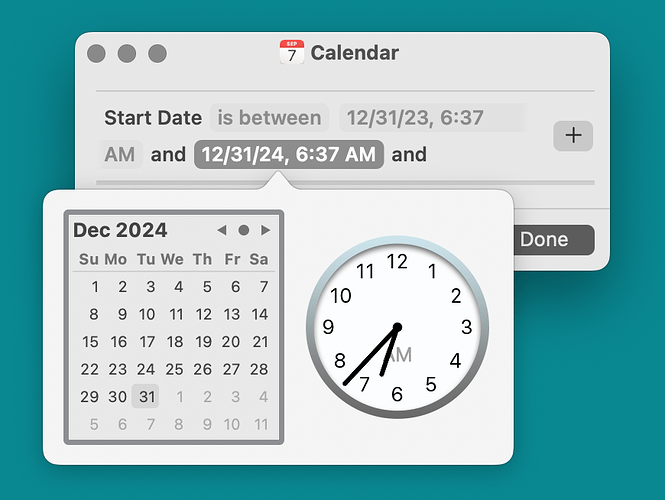Found an old topic here: AppleScript to create list of Events over a specified date range
What I’m trying to do is have the script print out a list of “Family Events.”
Here’s the script as I’ve modified it.
-- Ask the user for the range of dates to be covered.
on getDateRange()
set today to (current date)
set d1 to today's short date string
set d2 to short date string of (today + 6 * days)
set dateRange to text returned of (display dialog "Enter the required date range:" default answer d1 & " - " & d2)
set dateRangeStart to date (text from word 1 to word 3 of dateRange)
set dateRangeEnd to date (text from word -3 to word -1 of dateRange)
set dateRangeEnd's time to days - 1 -- Sets the last date's time to 23:59:59, the last second of the range.
return {dateRangeStart, dateRangeEnd}
end getDateRange
-- Return the start dates and summaries which are in the given date range.
on filterToDateRange(theStartDates, theSummaries, dateRangeStart, dateRangeEnd)
set {eventDatesInRange, eventSummariesInRange} to {{}, {}}
repeat with i from 1 to (count theStartDates)
set thisStartDate to item i of theStartDates
if (not ((thisStartDate comes before dateRangeStart) or (thisStartDate comes after dateRangeEnd))) then
set end of eventDatesInRange to thisStartDate
set end of eventSummariesInRange to item i of theSummaries
end if
end repeat
return {eventDatesInRange, eventSummariesInRange}
end filterToDateRange
-- Sort both the start-date and summary lists by start date.
on sortByDate(eventDatesInRange, eventSummariesInRange)
-- A sort-customisation object for sorting the summary list in parallel with the date list.
script custom
property summaries : eventSummariesInRange
on swap(i, j)
tell item i of my summaries
set item i of my summaries to item j of my summaries
set item j of my summaries to it
end tell
end swap
end script
CustomBubbleSort(eventDatesInRange, 1, -1, {slave:custom})
end sortByDate
-- CustomBubbleSort from "A Dose of Sorts" by Nigel Garvey.
-- The number of items to be sorted here is likely to be small.
on CustomBubbleSort(theList, l, r, customiser)
script o
property comparer : me
property slave : me
property lst : theList
on bsrt(l, r)
set l2 to l + 1
repeat with j from r to l2 by -1
set a to item l of o's lst
repeat with i from l2 to j
set b to item i of o's lst
if (comparer's isGreater(a, b)) then
set item (i - 1) of o's lst to b
set item i of o's lst to a
slave's swap(i - 1, i)
else
set a to b
end if
end repeat
end repeat
end bsrt
-- Default comparison and slave handlers for an ordinary sort.
on isGreater(a, b)
(a > b)
end isGreater
on swap(a, b)
end swap
end script
-- Process the input parameters.
set listLen to (count theList)
if (listLen > 1) then
-- Negative and/or transposed range indices.
if (l < 0) then set l to listLen + l + 1
if (r < 0) then set r to listLen + r + 1
if (l > r) then set {l, r} to {r, l}
-- Supplied or default customisation scripts.
if (customiser's class is record) then set {comparer:o's comparer, slave:o's slave} to (customiser & {comparer:o, slave:o})
-- Do the sort.
o's bsrt(l, r)
end if
return -- nothing
end CustomBubbleSort
-- Compose the text from the items in the start-date and summary lists.
on composeText(eventDatesInRange, eventSummariesInRange)
set txt to ""
set gap to linefeed & linefeed
repeat with i from 1 to (count eventDatesInRange)
set txt to txt & (date string of item i of eventDatesInRange) & (linefeed & item i of eventSummariesInRange & gap)
end repeat
return text 1 thru -3 of txt
end composeText
on main()
tell application "Calendar" to set {theStartDates, theSummaries} to {start date, summary} of events of calendar "Family Events"
set {dateRangeStart, dateRangeEnd} to getDateRange()
set {eventDatesInRange, eventSummariesInRange} to filterToDateRange(theStartDates, theSummaries, dateRangeStart, dateRangeEnd)
sortByDate(eventDatesInRange, eventSummariesInRange)
set txt to composeText(eventDatesInRange, eventSummariesInRange)
tell application "TextEdit"
make new document with properties {text:txt}
activate
end tell
end main
main()
I get the following error:
Which happens here:
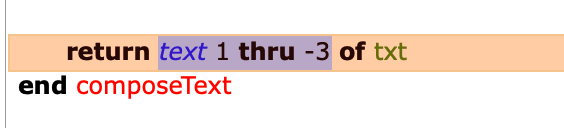
Any suggestions?