Hi,
I’ve been trying to build a workflow for a while now, the goal being to take a 236page InDesign document, and render out all the pages as images, so they can be put into a fixed-layout EPUB.
For various reasons, I’m using CS5 versions of InDesign etc, so there’s no direct PNG or Fixed-Layout EPUB output.
I had created a nice Automator workflow, with help from here, which when combined with an InDesign script that output the document as individual pages in PDF format, let me select all (or any of) those PDFs, right click, and within a couple of minutes, I’d have a folder full of PNG files of the pages. The applescripts turn off the system’s sub-pixel antialiasing (which was putting red/blue halos around text) then re-enable it.
Quick and efficient.
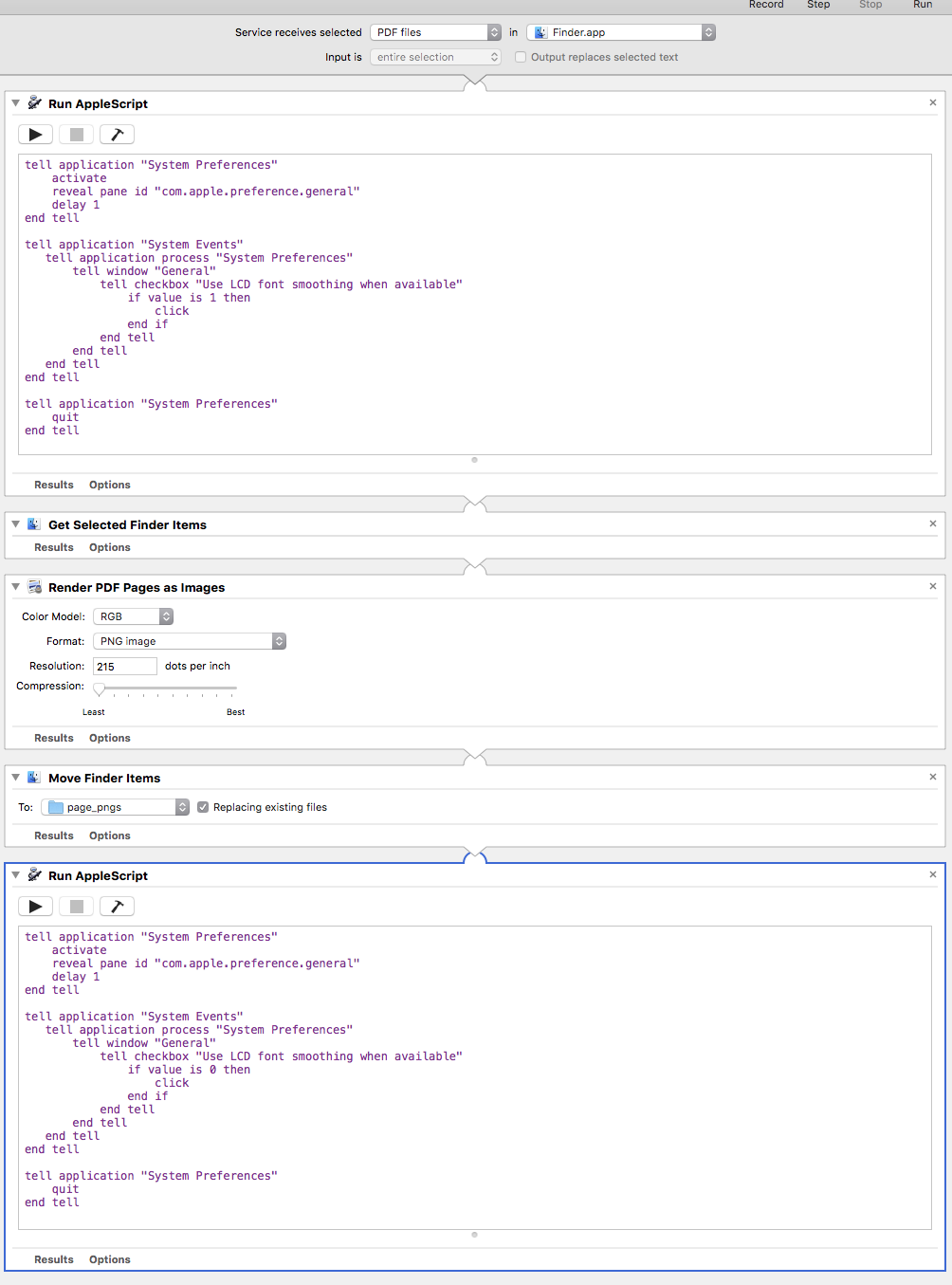
The problem, is that Render PDF Pages as Images seems to use some iffy maths when rendering out those images. If I open the PNGs in Photoshop, they show up as 215.11dpi, and more problematically, images that bleed across the book’s spine don’t match up perfectly - there’s some sort of cropping or scaling by ~1pixel going on.
I have an alternative InDesign script, which generates a multipage pdf, then feeds that a page at a time into Photoshop, which saves the pages out as PNG.
It creates perfect PNG images, the dpi reports as exactly what you set it to, the cross-spine bleeds match up, and the antialiasing quality is better… BUT it takes 12 seconds per page to process, so the whole book is a 50+ minute export.
tell application "Adobe InDesign CS5"
activate
if (count documents) is equal to 0 then
display dialog "Please open a document" buttons " OK " default button 1 with icon caution
return -128
end if
set myPageNumPref to page numbering of general preferences
set page numbering of general preferences to absolute
set myDocument to active document
set myFileName to name of myDocument
--strip the ext
if myFileName ends with "indd" then
set myFileName to (text 1 thru -6 of myFileName)
end if
--pages to convert and folder
set NumberOfPage to pages per document of document preferences of myDocument
set myFolder to (choose folder with prompt "Please select the folder you want to save your PNG pages in") as string
--show dialog
set myLabelWidth to 200
set myDialog to make dialog with properties {name:"PNG Export"}
tell myDialog
tell (make dialog column)
tell (make dialog row)
make static text with properties {static label:"Resolution:"}
set myResField to make real editbox with properties {edit contents:"300"}
end tell
tell (make dialog row)
set myAACheckbox to make checkbox control with properties {static label:"Antialias", checked state:false}
end tell
end tell
end tell
set myResult to show myDialog
if myResult = true then
--+1 gets the correct name because list starts at 0
set myRes to edit value of myResField as integer
--set mySpreads to checked state of mySpreadsCheckbox
set myAA to checked state of myAACheckbox
--use pdfx4 for transparency
set myPDFPreset to "SDL-PDF-Test"
else
return
end if
destroy myDialog
tell myDocument
set pcount to pages per document of document preferences
set thePath to (myFolder & myFileName & ".pdf")
tell application "Adobe InDesign CS5"
set page range of PDF export preferences to all pages
export myDocument format PDF type to thePath using PDF export preset myPDFPreset
end tell
tell application "Adobe Photoshop CS5"
activate
set display dialogs to never
repeat with i from 1 to pcount
open file thePath as PDF with options {class:PDF open options, mode:RGB, resolution:myRes, use antialias:myAA, page:i, crop page:crop box}
tell current document
set pngnum to i as string
if (count of items in pngnum) is less than 2 then
set pngnum to "0" & pngnum
end if
set pngPath to (myFolder & myFileName & "_" & pngnum & ".png")
save in file pngPath as PNG with options {class:PNG save options, interlaced:false}
close
end tell
end repeat
set display dialogs to always
end tell
end tell
end tell
So the question comes down to: is there a way to do the Render PDF Pages as Images step with a better / more configurable image processing option, or failing that, can I adapt a section of the applescript above that’s driving Photoshop, to have Photoshop do the image processing in place of the Render PDF Pages as Images step?
If using photoshop to process the images takes longer, I can handle that, it’s the utility of being able to select individual (or arbitrary numbers of) PDFs and run them through the system that I want to preserve at a minimum.
Any thoughts or solutions would be appreciated.
Thanks.